Have you ever looked at a loan or investment and wondered what it really costs or earns once all the compounding happens? That’s where the Effective Annual Rate (EAR) comes in. While the annual percentage rate (APR) is a headline figure, it’s just a nominal rate. EAR tells you how much interest you actually pay or earn after interest is added multiple times a year. In this guide I’ll show you how to build an EAR calculator in Excel in a way that feels approachable even if you’re not a spreadsheet wizard.
What the Effective Annual Rate Really Means
Think of EAR as the measure of how compounding turbo‑charges a simple interest rate. When money is deposited at a nominal rate and interest is added several times per year, the end result is higher than the stated rate. Exceljet puts it simply: the effective annual rate is “the interest rate after factoring in compounding”. It’s the rate you actually earn or pay when interest is compounded more than once a year. Mathematically, you can calculate it with the formula: EAR=(1+in)n−1\text{EAR} = \left(1 + \frac{i}{n}\right)^{n} – 1EAR=(1+ni)n−1
Here i is your nominal (APR) rate as a decimal and n is how many times interest is compounded each year. Don’t worry if that looks intimidating – Excel can do the math for you.
Use the EFFECT Function for a One‑Line Solution
The easiest way to calculate EAR in Excel is with the built‑in EFFECT function. Microsoft explains that EFFECT(nominal_rate, npery) returns the effective annual interest rate given the nominal rate and the number of compounding periods. In plain English, you just tell Excel the nominal rate and how often it compounds, and it hands you the EAR.
Here’s how you can set it up:
- Enter your nominal rate in a cell – for example, type
0.08for 8 % or type8%and let Excel convert it. - Type the number of compounding periods in a second cell (12 for monthly, 4 for quarterly, etc.).
- In a third cell, write
=EFFECT(A2,B2)if your inputs are in A2 and B2. Hit Enter and Excel will return a decimal. - Format that cell as a percentage so you see something like 8.24 % instead of 0.0824.
That’s it. Excel’s EFFECT function handles the complicated math behind the scenes. Just make sure your nominal rate is positive and your compounding periods are at least 1; otherwise you’ll see a #NUM! error.
Prefer to Do the Math Yourself? Try a Manual Formula
Maybe you like to see the math or you’re using a version of Excel that doesn’t have EFFECT. You can still build an EAR calculator with a simple formula. Exceljet gives the generic form as =(1+i/n)^n–1. To use it in a spreadsheet:
- Put your nominal rate in cell A2 (for example
0.10for 10 %). - Put the compounding frequency in cell B2 (such as
2for semi‑annual compounding). - In cell C2, enter this formula:
=(1 + A2/B2)^B2 - 1 - Change C2 to a percentage format so it reads 10.25 % instead of 0.1025.
Once you set up the first row you can copy the formula down to calculate the EAR for other rates and compounding periods. You’ll notice that these manual calculations always match the EFFECT function, which is a good sanity check.
A Visual Example of EAR Calculations
To make the concept concrete, I built a simple table that compares three scenarios. It lists the nominal rate and compounding periods, then calculates the EAR using both the EFFECT function and the manual formula. As you’d expect, the results line up exactly.
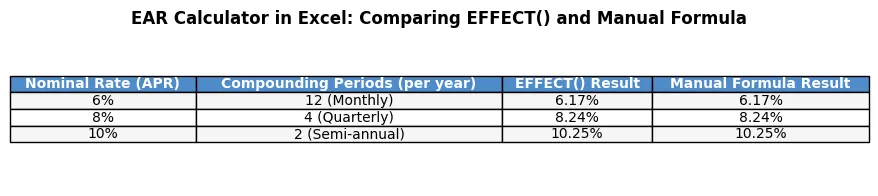
If you want to recreate something like this yourself:
- Create headers for Nominal Rate, Compounding Periods, EFFECT Result and Manual Formula Result.
- Enter a few nominal rates (like 6 %, 8 %, 10 %) and compounding periods (monthly, quarterly, semi‑annual).
- Use
=EFFECT(A2,B2)in one column and=(1 + A2/B2)^B2 - 1in the other. - Format the results as percentages. You now have a miniature EAR calculator that shows how compounding makes a difference.
Tips to Make Your Calculator User‑Friendly
- Name your input cells. Instead of referencing A2 and B2, give them names like
RateandPeriods. Then your formula becomes=EFFECT(Rate,Periods)– much easier to read. - Add drop‑down lists for compounding periods. Use Data → Data Validation → List and enter values like 1, 2, 4, 12, 365. This prevents typos and keeps inputs consistent.
- Label everything clearly. Use headings and cell comments so someone else (or your future self) understands what goes where.
- Play with conditional formatting. You can colour‑code EAR results to highlight high effective rates or visualise how changing the compounding frequency affects the outcome.
Final Thoughts
Creating an EAR calculator in Excel isn’t just for finance geeks – it’s a handy way to see how interest really works in the real world. Whether you rely on Excel’s EFFECT function or write out the formula yourself, the process boils down to entering your nominal rate, telling Excel how often it compounds and letting the spreadsheet do the rest. With a few thoughtful touches like named ranges and drop‑down lists you can build a friendly tool that demystifies compounding and helps you make smarter financial decisions.